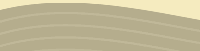MAKING AND SENDING A DIGITAL RECORDINGEquipment OS X users: Your computer may have come with Garage Band. If so, you can use it with your built-in microphone to record yourself. If you do not have a built-in microphone and do not have a microphone mini jack on your computer, the Griffin iMic (www.griffintechnology.com/products/imic) is a good and economical choice. It connects to your USB port and you can plug a computer microphone (any microphone with a minijack) into the Griffin iMic. It also comes with Final Vinyl, a very simple recording program. All users: If you want to record on your computer and you do not have Garage Band or some other recording program, a good free one is Audacity, which can be downloaded at http://audacity.sourceforge.net. You will still need a microphone, either external or built in. Making the recording You may record using the following formats: mp3 (smallest), aif (or aiff) or wav. Sending the recording For audio files larger than the above (including mp3 files), please download and use the free version of YouSendIt. Click on DOWNLOADING AND USING YouSendIt for information on maximum recording length of mp3, aif/f and wav audio files sent via YouSendIt. |