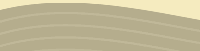DOWNLOADING AND USING YouSendIt
Accessing YouSendIt
Visit www.yousendit.com and click on the “sign up” tab. Then click on “sign up” for the “Lite” (free) plan. Fill out the form to sign up for a free account, and follow their instructions. (You will be sent a confirmation email with a link to click on to activate your account. Check your junk mail folder if you don’t receive this email.)
Go to www.yousendit.com and sign in. You can send files directly from this webpage, but we recommend you download the YouSendIt program. You will find a “download” button in the right-hand column of the webpage once you sign in. Once downloaded onto your own computer, the program makes sending files faster and easier for you.
Sending a File
To send, open YouSendIt, sign in, enter the recipient’s email address, a brief message, attach the file (as with email attachment), and click on “send”. The recipient will receive an email with your note and instructions to click on a link to download the file.
For YouSendIt attachments, the maximum recorded length (to stay within the 100MB limit) for mp3 is maximum 30 minutes recorded length. For aif/f or wav, the maximum length of the audio file is 10 minutes recorded length.
The “Lite” (free) version of YouSendIt limits you to sending one recording per email.
Receiving a file
As the recipient of a file, when you click on the link in the email you receive, you will be directed to a download webpage. Click the “download securely” button. Depending on your computer, the file may begin playing back in your music program (Windows Media Player, iTunes, etc.). In any case the file will be downloaded to your computer, either to your desktop, or your designated downloads folder. (In fact, the recipient does not have to sign up with YouSendIt to receive files.)
|